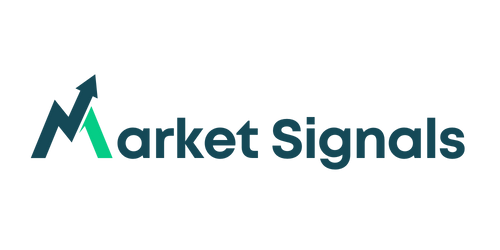The article on TradingView Median Indicator is the opinion of Optimus Futures, LLC.
Have you ever watched a price chart and wondered, “Is this a real trend or just random movement?”
While there are dozens of indicators that claim to answer this question, most leave you juggling between different tools for trend and volatility analysis.
The TradingView Median indicator cuts through this complexity.
It’s a unique tool that reveals both market direction and volatility in a single view, using an intelligent combination of price action and ATR calculations.
No more switching between multiple indicators or second-guessing your analysis.
In this guide, you’ll learn how to use this powerful but often overlooked indicator to potentially spot high-probability trading opportunities.
Let’s dive into what makes it work and how you can add it to your trading arsenal.
The Median indicator isn’t just another line on your chart. It creates a dynamic channel that combines price action with volatility measurement to help you visualize market conditions.
It tracks the median price between highs and lows, comparing this to its exponential moving average (EMA) to generate clear trend signals.
The indicator displays market direction through colored “clouds” – green when the median is higher than its EMA (suggesting an uptrend), and violet when it’s lower (indicating a downtrend).
Surrounding these clouds are bands calculated using the Average True Range (ATR), which expand and contract based on market volatility.
In the graphic above, you can see how the outside bands expand and contract along with price movement.
Near the candlesticks, you’ll find the EMA and Median, along with the colored clouds.
Notice how the cloud stays violet during the protracted downtrend and then turns green when it reverses and moves into a sustained uptrend.
That’s the real power of this indicator – its simplicity and effectiveness.
The colored clouds help you stay on the right side of the move when markets are trending.
During volatile periods, the expanding bands alert you to potential breakouts or increased risk.
This dual functionality means you’re always aware of both trend and volatility without needing multiple indicators cluttering your chart.
Limitations to Consider
Like any technical tool, the Median indicator isn’t perfect.
It can generate false signals during choppy, sideways markets when price bounces between the bands without establishing a clear trend.
Additionally, the default settings might not suit all trading styles or market conditions – you’ll need to adjust them based on your timeframe and the instruments you trade.
Understanding these strengths and limitations is crucial for using the indicator effectively. Let’s explore how to set it up and optimize its parameters for your trading style.
Adding the Median indicator to your chart is straightforward, but understanding its parameters is crucial for getting reliable signals. Here’s how to get started:
- Open your TradingView chart
- Press “/” or click the Indicators button
- Type “Median” in the search bar
- Select and add the indicator
Understanding the Parameters
The Tradingview Median indicator comes with several customizable settings, each serving a specific purpose in your analysis.
The Median Source is your starting point – it determines what price data the indicator uses for its calculations. The default setting ‘hl2’ takes the average of the high and low prices. Other options include:
- ‘close’ for using only closing prices
- ‘ohlc4’ for the average of open, high, low, and close
- ‘hlc3’ for the average of high, low, and close
Most traders stick with the default ‘hl2’ setting as it captures the full range of price movement within each bar. However, if you’re more focused on closing prices, adjusting this parameter can align the indicator with your trading style.
Note: the number at the end just tells you how many prices you’ve included in the calculation.
The Median Length determines how many bars the indicator uses to calculate the median price. A shorter length (like the default of 3) makes the indicator more responsive to price changes, while a longer length smooths out the noise but may delay signals.
The ATR Length and Multiplier work together to create the outer bands. The ATR Length (default 14) measures recent volatility, while the Multiplier (default 2) determines how wide the bands spread from the median. Higher multiplier values create wider bands, useful for more volatile markets or longer-term trading.
The two examples below illustrate what it looks like when you adjust the different parameters:
Markets aren’t one-size-fits-all, and neither should your indicator settings be.
For day trading E-mini or E-Micro futures, you might prefer a shorter Median Length to catch quick moves.
Swing traders might increase both the Median Length and ATR settings to filter out daily noise.
Now that we understand how to set up the indicator, let’s explore how to use it for actual trading decisions.
Understanding how to read and act on the Median indicator’s signals can significantly improve your trading decisions. Let’s explore the key signals and how to use them effectively.
Reading Trend Signals
The colored clouds between the median line and its EMA provide your first clue about market direction.
A green cloud forms when the median price rises above its EMA, signaling bullish momentum.
Conversely, a violet cloud appears when the median drops below its EMA, indicating bearish pressure.
We saw this in the ES chart from earlier when the cloud switched from violet to green at the point where the market made a bottom.

Understanding the Bands
The outer bands, calculated using ATR, tell you about market volatility. When markets are calm, these bands contract around price action.
During volatile periods, they expand to accommodate larger price swings.
This expansion and contraction can help you:
- Identify potential breakout opportunities
- Adjust position sizing based on volatility
- Spot possible trend reversals
Referring back to the chart from earlier, we saw the bands expand as the candlesticks got larger, ultimately leading to the market bottom.

Practical Trading Applications
Let’s look at how to combine these signals in real trading scenarios.
When price stays consistently within the bands and follows the trend indicated by the cloud color, you’re likely in a healthy trend.
Strong trends often see price riding along one of the bands while maintaining the same cloud color.
In the chart we’ve been looking at, we know market volatility tends to expand during the 9:30 AM EST market open.
As we watch price continue lower with a violet cloud, we see the bands begin to expand.
This can indicate a price expansion is taking place, signaling either a potential market drop or reversal.
As futures pass through the open, the violet cloud quickly shifts green and expands to a wider cloud.
With this information, we can look to enter a long trade and ride price higher along the green cloud until it turns violet, which doesn’t occur until around 2:00 PM EST.
This simple trade allows the trader to wait for the market to show its hand before jumping on board with the momentum.
Common Mistakes
Even experienced traders can stumble when using the Median indicator.
Let’s examine the most common pitfalls and how to avoid them, ensuring you get the most out of this powerful tool.
- Over-Relying on Default Settings: The biggest mistake traders make is using the default settings across all market conditions and timeframes. While the default settings provide a good starting point, they won’t perform optimally across all scenarios.
- Chasing Every Signal: The median indicator works best in trending markets. It’s lousy when you’ve got a lot of chop back and forth because as entry and exit signals become too frequent to be useful.
- Misinterpreting Volatility Signals: Expanding bands don’t always mean imminent reversals. Sometimes, they precede big continuation moves. And sometimes, nothing happens. A volatility signal can only tell you what’s happening at that exact moment. You need context for it to have meaning.
If you find yourself experiencing these problems, start by checking the following:
- Your timeframe selection matches your trading style
- The ATR multiplier suits current market volatility
- Your median length aligns with the market’s average trend duration
Remember that markets evolve, and your indicator settings should too.
Regularly reviewing and adjusting your parameters ensure the indicator remains effective as market conditions change.
Final Thoughts
The TradingView Median indicator elegantly combines trend and volatility analysis.
Its ability to display complex market information through simple visual signals – colored clouds and dynamic bands – makes it a valuable addition to any trader’s toolkit.
However, like any trading tool, its effectiveness depends entirely on how you use it.
Success comes from understanding not just how to set up the indicator, but how to interpret its signals within the broader context of market conditions.
The key is to start simple, focus on high-probability setups, and gradually refine your approach as you gain experience.
Whether you’re day trading E-mini futures or taking longer-term positions, the Median indicator can help you make more informed trading decisions.
By avoiding the common pitfalls we’ve discussed and following the proven strategies outlined in this guide, you’re better equipped to use this powerful tool effectively.
Remember, the best indicator is one that aligns with your trading style and helps you consistently identify opportunities while managing risk.
Take time to practice with the Median indicator on historical data before using it in live trading. Your patience in mastering this tool could be the edge you need in today’s dynamic futures markets.
New to TradingView and wondering where to start? We’ve got you covered! Read our beginner-friendly guide “How to Use TradingView | A Beginner’s Guide” and learn the basics step by step. We’ll walk you through the platform, show you how to set up your first charts, and help you feel confident navigating the basics. Start your TradingView journey here!
Trading Futures and Options involves substantial risk of loss and is not suitable for all investors. Past performance is not necessarily indicative of future results.